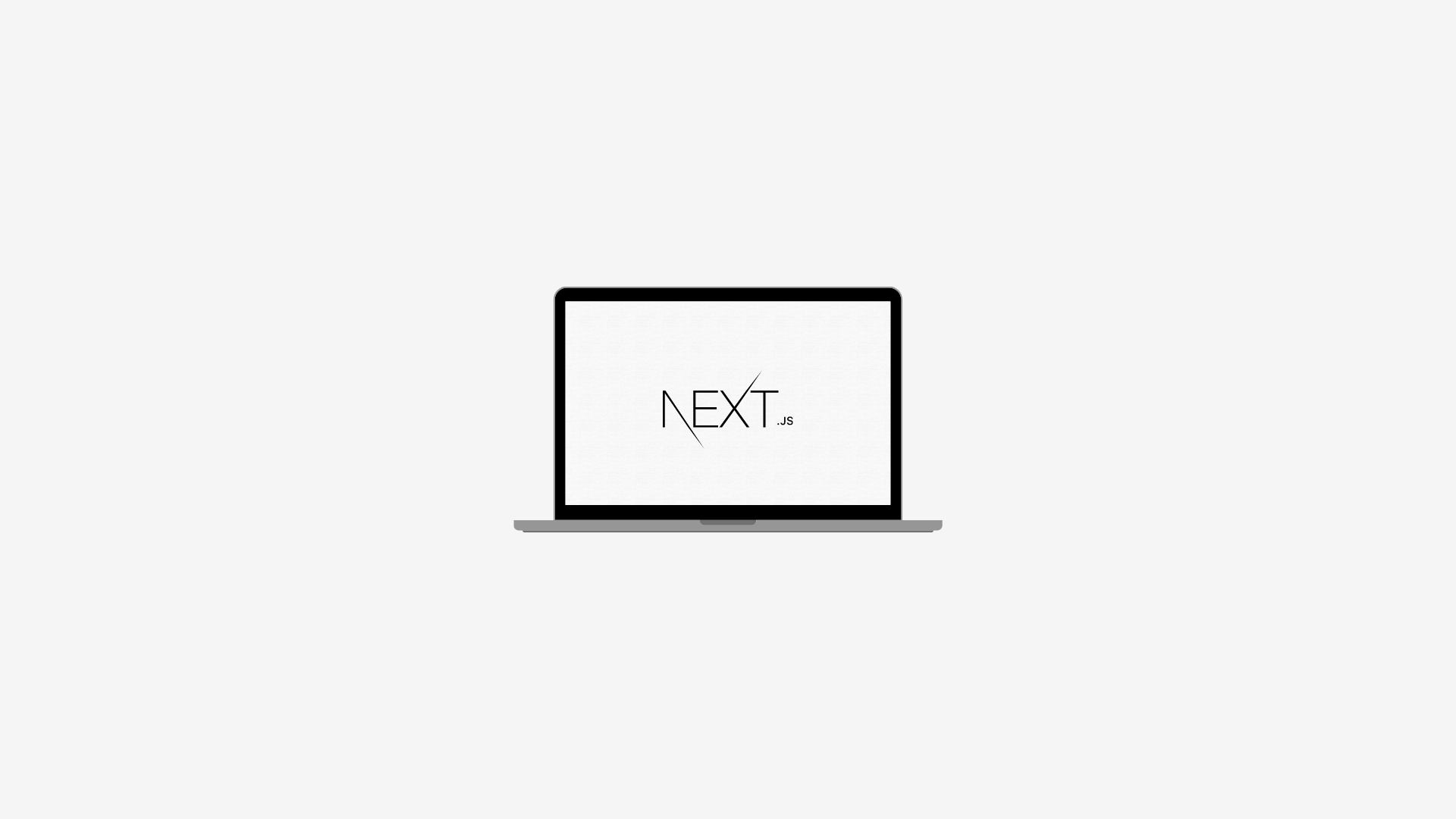
I'm Creating My First Next.js Project
Hello friends! Next.js is a popular React framework. In this article, I want to explain how to create your first Next.js project. If you're ready, let's get started! 🚀
npx create-next-app@latestThis command will create a new Next.js project named 'my-first-next-app' and install the necessary files. Once the project is created, navigate to your project directory:
cd my-first-next-appIf you're using VS Code, you can open your project in the IDE with the following command. Otherwise, open your project with your preferred IDE.
code .3.Explore Pages: After creating your Next.js project, you can explore the 'pages' directory inside. This directory represents different pages of your project. For example, the 'pages/index.js' file represents your homepage. You can use this directory to add more pages and set up routing.
Click on the 'pages/index.js' file and edit its content as follows:
import Head from "next/head";
export default function Home() {
return (
<>
<Head>
<title>My First Next.js App</title>
<meta name="description" content="Generated by create next app" />
<meta name="viewport" content="width=device-width, initial-scale=1" />
<link rel="icon" href="/favicon.ico" />
</Head>
<main>
<p>Hello World!</p>
</main>
</>
);
}
Then, run the following command in your terminal to start your project on a local server:
npm run devThis command allows you to view your project in your browser at 'http://localhost:3000'. You should see the 'Hello World!' message displayed on the screen.
Voila! If you see the 'Hello World!' message, you've successfully created your first Next.js project!
4.Styling and Design: You can customize the styling and design of your Next.js project using CSS files. The project includes built-in support for CSS modules, allowing you to associate CSS files with your components. Additionally, you can integrate popular CSS frameworks (e.g., Tailwind CSS or Bootstrap) or create your own custom styles.
To integrate the Bootstrap CSS library into your project, check out our article "How to Add Bootstrap to My Next.js Project?"
See you in future content! 🌟